How to restore database (SQL
Server)
In this post
we’ll learn how we can restore database from drive and show in SQL server for
our usage. See the steps below:
Step no. 1
Open the
SQL server and press Connect button
You see
above Server name = "MOAVIA_OSAMA-PC\SQLEXPRESS" this is my
server name so while establishing connection with SQL server we write the
connection string like this:
public
static string
conString = @"Data Source =
MOAVIA_OSAMA-PC\SQLEXPRESS;Initial Catalog = MyFirst ; Integrated Security =
true";
Note
In your case you must define your own Server name infront of Data Source and Database infront of Initial Catalog, while establishing connection string to connect with SQL server.
In your case you must define your own Server name infront of Data Source and Database infront of Initial Catalog, while establishing connection string to connect with SQL server.
Step no. 2
Right click on Databases and choose Restore Database
Step no. 3
By Clicking On Restore Database, the following window will open: Choose From Device and go to browse button as mentioned below:
Step no. 4
By Clicking On Browse Button, the following window will open:
Step no. 5
By Clicking On Add Button, and browse to the path where your .bak file is stored:
Step no. 6
By Clicking On two times Ok Button, then following window will appear, and see the mentioned labels, what you must do:
your database restored successfully:
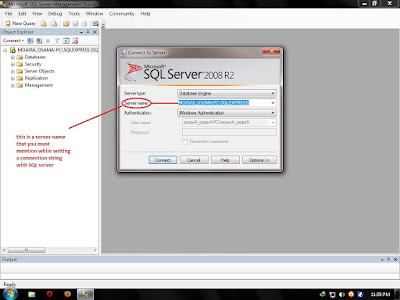









0 comments:
Post a Comment